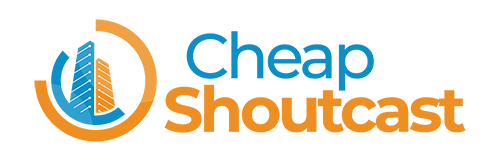Please follow the steps listed below:
- Log in to your Centova Cast control panel.
- Click the Settings Link in the menu on the left side of the page. It is located in the Configuration Group.
- Enter the new password in the text box labeled Source password:
- Click the Update Button at the bottom of the page.
- Click the Stop Link in the menu on the left side of the page. It is located in the Server Group.
- Click the Start Link in the menu on the left side of the page. It is located in the Server Group.
Stopping/starting the autoDJ before/after streaming live
Find the original article at https://secure.centova.com/pages/faqs/display/kicking_the_autodj_103